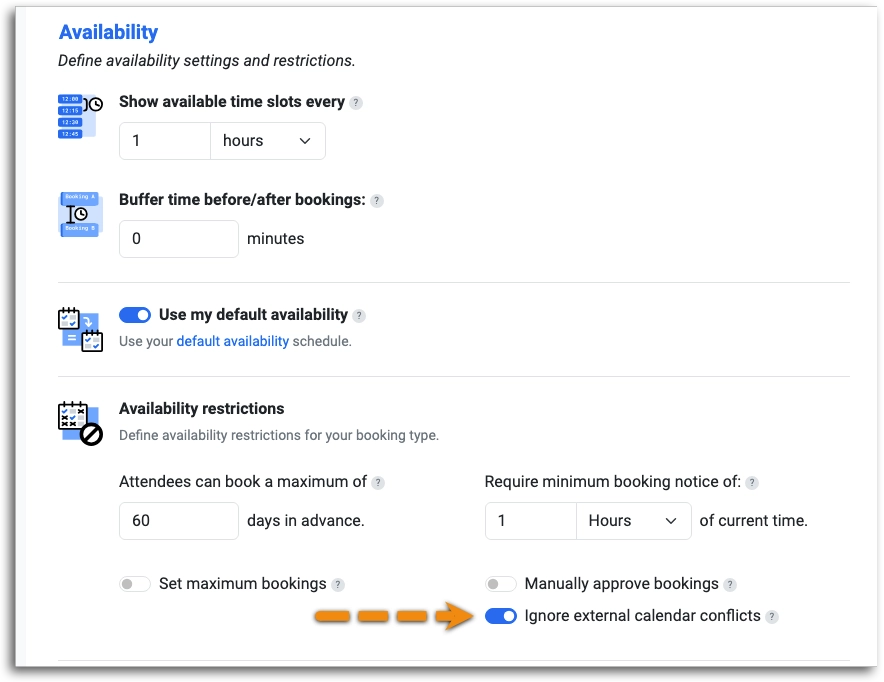Simplify Team Scheduling with Teams Feature
Coordinating schedules between multiple team members and clients can quickly turn into a tangle of emails, missed messages, and overlapping availability. That’s where the Teams feature in TidyCal’s Agency Plan comes in—offering a streamlined, powerful solution for managing bookings across your entire team.
Whether you’re a solo freelancer coordinating with collaborators, a fast-moving agency handling multiple clients, or a consultant juggling several projects, TidyCal equips you with everything you need to schedule smarter. It’s a robust alternative to tools like Calendly, with a clean, intuitive interface designed for both simplicity and scale.
More than just a scheduling tool, TidyCal Teams solves the real-world challenges of group coordination. From automatic booking distribution to collaborative meeting types, it brings clarity and control to your calendar—so your team can focus more on doing great work, and less on logistics.
Powerful Features Built for Teams
TidyCal Teams brings together flexibility, automation, and seamless integration—no technical setup required.

All–In–One |

Advanced |

Seamless |
By implementing TidyCal's Teams feature, you can significantly improve your team's scheduling efficiency, enhance client satisfaction through a smoother booking experience, and ultimately focus more on delivering value to your clients. This powerful tool within the TidyCal Agency Plan is designed to transform the often-cumbersome process of team scheduling into a seamless and productive workflow.
🛠 Setting Up a Team
You’ll need the TidyCal Agency Plan to unlock Team functionality.
Already have a Individual Plan or Individual Plan account?
- New to Tidycal? Check out TidyCal features and pricing on AppSumo.com.
Create a Team:
- Log into your TidyCal account.
- Click Teams from the top menu.
- Hit the + Create new team button.
- Fill in your team’s details.
- Add each team member’s TidyCal email address.
- Click Create Team.
Invite Members to Your Team
To invite members:
- Go to your Teams dashboard.
- Edit the Team you wish to change.
- Click Add Member.
- Type in the email address for each member.
- You can assign their role now or later.
- Hit Save changes – this sends the invitation to the members.

Want to learn more about what each member can do? Check out our guide on
Team Member Roles in TidyCal
for a full breakdown of Admin vs User permissions, feature access, and how to assign roles inside your agency account.
Tips for a smooth invite:
- Ask members to double-check their email inside Profile.
- No account yet? Have them sign up at TidyCal.com/register.
- Didn't get the invite? Check Spam or Junk folder.
- Whitelist service@tidycal.com to ensure delivery.
- Ask them to log out of any TidyCal session before clicking the invite link.
Need to resend?
- Go to Teams.
- Find the member with Pending status.
- Click Resend Invitation.
Removing members
- Log in and click Teams.
- Open the team booking type.
- Scroll to Members.
- Click Remove next to their name.
- Save your changes.
🧩 Understanding Team Booking Types
TidyCal’s Team system supports three advanced booking types:
These booking types give you the flexibility to match your team’s workflow. Whether you want everyone in one call, distribute meetings evenly, or manage assignments manually—TidyCal’s Team system adapts to how you work.
❓ Frequently Asked Questions for Teams
Q: I’m on the Agency Plan. Why is it asking me to upgrade?
A: Licenses in TidyCal are assigned per user, not per team. This means that even if you’re on the Agency Plan, your team members won’t automatically inherit your access or plan benefits. Each team member who wants to access advanced features will need their own license. If a team member is seeing an upgrade prompt, it’s likely because they haven’t activated a license on their own account yet. The Team Owner can still add them to the team for collaborative bookings (like Collective or Round Robin), but for full functionality, they’ll need their own license.
Q: Who can approve bookings set to "Require Approval"?
A: The assigned host can approve or reject pending bookings from the dashboard. This can be done in the Bookings Page of the host's accounts.
Q: My team member accepted the invite, but they’re still marked as Pending.
A: They may have clicked the link while logged into a different TidyCal account.
- Ask them to log out of TidyCal
- Re-send the invite from your Team Dashboard
- Ask them to accept the invitation within the hour
Q: As an agency owner, how can I view my members’ calendars to determine their availability?
A. For privacy and security reasons, TidyCal does not permit agency plan users to access members’ calendars or vice versa. There is no possible way for you to view other users’ calendars. It is recommended to communicate with your members and agree upon a default time-block that you will set. TidyCal will access your members' external calendars and show availability on the booking calendar where there are no conflicts.
Q: I’m getting a broken or non-clickable URL on a managed booking type I created. How can I fix it?
A: This usually happens when you’re viewing the booking type from the Team’s booking dashboard instead of your Personal Booking Types dashboard. To fix this:
- Make sure you are one of the assigned hosts for the managed booking.
- Navigate to your Personal Booking Types section.
- There, you’ll be able to edit the booking type and see the correct URL, which should now be clickable and functional.
Q: All of my team members are available, but our collective team booking type still shows no available dates. Why?
A: Collective booking types require all assigned hosts to be available at the same time. TidyCal checks each host’s read-enabled external calendar under their own TidyCal integration settings, and for confirmed bookings in the Bookings page. It would be best to reach out to Support@TidyCal.com to have your members' accounts reviewed.
Q: I upgraded my license to the Agency Plan, but my account still shows the old license. I also got an error when activating a new license on my existing Individual Plan account. What went wrong?
A: TidyCal does not support license stacking, meaning you cannot apply a new Individual Plan license on top of an existing Individual Plan license, nor will this upgrade you to the Agency Plan . This is likely why you encountered an error.
To properly upgrade your license, follow the steps outlined here:
👉 How to Upgrade or Downgrade Your License
Q: Do Collective or Round Robin Booking Types function if only one member is in it?
A: Yes, they do. Their functionality remains consistent, with the distinction that for Collective bookings, no additional members will participate alongside the host. For Round Robin bookings, the sole host will be the exclusive recipient of all bookings.
Q: TidyCal is not recognizing a member’s calendar events
A. There are three possible reasons why this may be happening:
"Ignore External Calendar Events" is enabled.
If a member’s read-enabled calendar shows conflicts, the agency owner can choose to enable Ignore External Calendar Conflicts under:
Booking Type → Settings → Availability → Availability Restrictions.
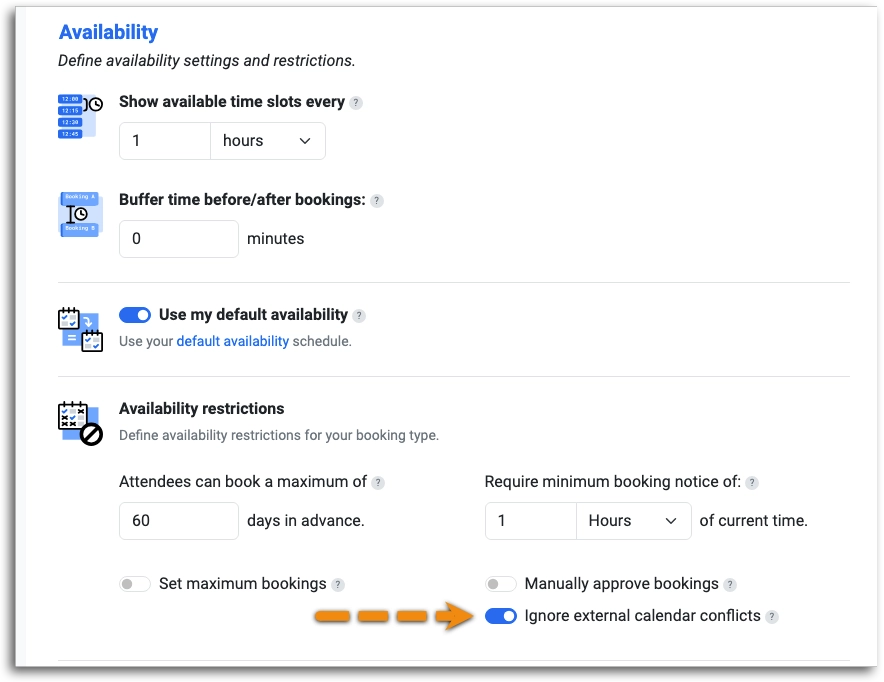
- When this is enabled, TidyCal ignores conflicts between a TidyCal booking and an existing external calendar event, allowing overlapping bookings.
- However, conflicts between two TidyCal bookings are never ignored. TidyCal will always block time that is already reserved by another TidyCal booking.
The member has not enabled a calendar for reading.
TidyCal only checks read-enabled calendars for conflicts. If no external calendar is connected—or if none of the connected calendars are marked as read-enabled—TidyCal will assume the member is always available.
👉 Make sure the member has a calendar enabled for reading in their Integrations page.
Email Address mismatch.
If the member’s TidyCal account email address is different from the one used in their integrated calendar, conflicts can’t be detected. This happens if the TidyCal email doesn’t have permission to view the calendar.
👉 To fix this, grant View and Edit permissions to the email address linked to the member’s TidyCal account.
Here are guides for different platforms:
If the case does not fall under these scenario, it would be best to email Support@TidyCal.com for further assistance.
NEXT...